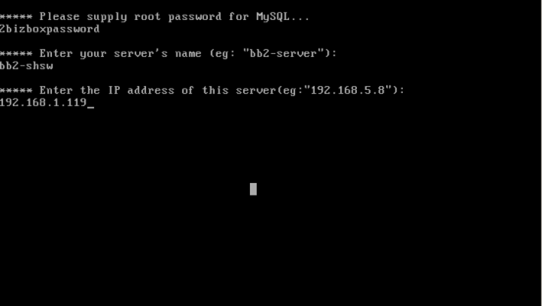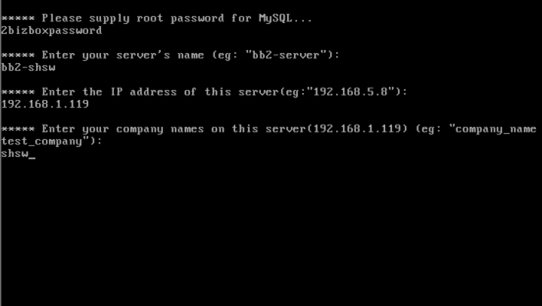Recently, we met an
experienced ERP user Doug from America. He proposed some very core enquiries about
2BizBox's quality inspection function. We got different understandings on the
quality inspection process, but we do agree to his propose and we will make
2BizBox better in the future.
Today I'd like to
introduce the current 2BizBox's quality inspection box. In company settings, you
can set whether the Inspection Report is required when receiving.
If not, you can
receive and create location for new coming parts first, and inspect parts, create
Inspection report and NCR report later. However, if you've checked this box,
you have to inspect the part before it goes to the
inventory.
To create an Inspection Report, just go to "Quality
Box -IR", click "Add IR":
You will see, an IR must be created from the PO
or WO.
Here comes the problem: If we don't receive the
parts, how would we know when the parts has actually arrived on the dock and
someone is inspecting it?
We thought that it is not necessary to show the
arrival status of a PO through the system. Warehouse staff can simply use the notice
function to tell someone in quality department. Then the quality inspection
staff begin to make Inspection report and you know someone is inspecting it.
The inspection report will tell how many unqualified products will be returned
to the vendor.
During Inspection, we find some parts with
quality problems, so we'd like to return them to the vendor. Usually, we can
create an RTV (Return to Vendor, in Purchase Box). However, you might have
found that parts in an RTV should be get out from inventory. Yes, in this
situation, we do not need to create an RTV. We simply send the parts back to
the vendor directly.
Now we come to another question: how do we keep
track of the return shipment, and associated accounting (debit) against the
Vendor invoice?
The answer is: 2BizBox cannot do logistics tracking. Usually when we return several product to our vendor due to quality problem, they will resend good products to us again. We need staff to keep an eye on these issues, and make records. Also, the purchase order won' t be closed until we receive all the products to the warehouse.
The answer is: 2BizBox cannot do logistics tracking. Usually when we return several product to our vendor due to quality problem, they will resend good products to us again. We need staff to keep an eye on these issues, and make records. Also, the purchase order won' t be closed until we receive all the products to the warehouse.
We believe the software can be our assistant, but
cannot replace people. Also we appreciate what Mr. Doug says: "Design the system
to standardize each task in the most efficient manner possible, capturing as
much information as necessary to manage all aspects of the business
efficiently". 2BizBox has
achieved a lot till today, but we still have huge tasks to accomplish. We would
like you to post any of your puzzle and advise in our forum: http://www.2bizbox.com/forum/index.php,
to help us growing quickly and stably.