Sometimes we have to purchase a few
parts during production, or purchase several components for an urgent sales
order. For convenience, there’s no need for the warehouse to receive goods to
locations because we will directly send the parts and components to related
work order or sales order. To deal with these situations, we recommend you the “reference
document” function.
Actually, not only the purchase
order can be the reference document of work order or sales order. For example,
in many SMEs, products are shipped to customers as soon as they go off the work
line. Accordingly, we can relate the work order to the sales order and then receive
products directly to sales order. It avoids two steps in warehouse: receiving
the work order and sending products to the sales order.
The following picture shows you all
possible related documents in 2BizBox.
We provide you several examples to help you understanding
better about reference documents. Please note that these references only happen
between items.
1. Relate
quotation to sales order.
This is a very basic and simple
operation in 2BizBox. Suppose your customer wants to buy 100 teapots and you
send him a quotation first.
After you reach the agreement and
sign the contract, you just need to copy the quotation to sales order. Click
“2Copy” at the bottom and choose 2Copy to SO.
In “Update sales order” interface,
you can see item 001 in Q1200002 has been a Ref. doc of item 001 in S1200019.
Click “2Update” and approve the sales order.
2. Relate
sales order to work order.
Suppose your teapot is composed by
two parts: body and cover. You need to make a work order to assemble the two
parts. At the bottom of sales order, click “2Copy” and “Copy to WO”.
Approve the WO and you can see item
001 in S1200019 has been a ref. doc of item 001 in W1200013.
3. Relate
purchase order to work order.
Approve the WO and set up to
manufacture. Let’s see the part detail of this work order. You need 100 bodies
and 100 covers, but in your inventory there are only 90 covers. It is a very
urgent sales order, so you decide to buy 10 covers from your vendor ASAP.
You create a purchase order, enter
part number of teapot cover and quantity 10.
In “update purchase order item”
interface, relate the work order by clicking “2Add” in “Ref Doc 2” and input
WO, Item# and quantity. Keep in mind that reference happens only between items,
that is why you must input item#.
Update and approve the purchase
order. Now you can see the purchase order with Ref Doc W1200013.
Soon your vendor sends 10 teapot
covers to you. Certainly you will directly take them to the assemble workshop.
In “receive purchase order” interface, you will find the option “receive to
orders”. Input quantity “10” and click “2Receive”, 10 teapot covers are issued
to the work order.
Now take a look at part detail
again: quantity of on hand teapot cover is still 90. Where did the 10 teapot
covers go? It has already been issued.
4. Receive
work order to sales order
Finally let’s see how to receive
work order to sales order. You have enough teapot covers and bodies to issue to
the work order.
After 100 teapots are assembled, go
to receive the work order. Since you’ve related the sales order and work order,
just input quantity to receive.
Receive work order to sales order
means two things:
1. The work order is closed.
2. The sales order is closed and a
shipper is created at the same time.















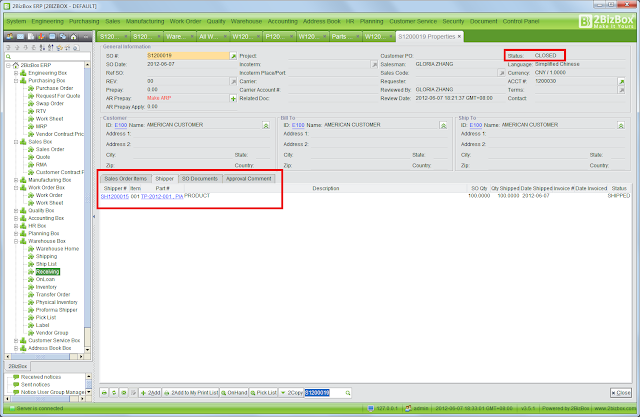
No comments:
Post a Comment